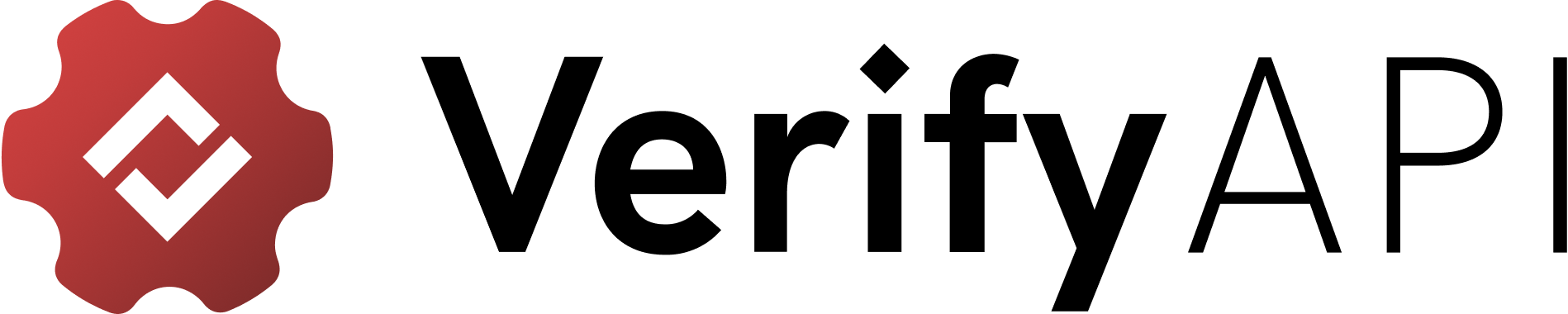Custom HTTP Resources
Recently we have added a new kind of resource, the http kind.
This custom resource enables the creation of complex data flows for retrieving files from HTTP endpoints. It allows for document retrieval in any of the existing inspections.
Next, we can see how to leverage this feature.
Create an HTTP Resource
We will create a two-step process, first authenticate and obtain a token and in a subsequent step we use the token to download the file during the inspection
The custom resource would look like this:
curl --request POST \
--url https://verify-automation-api.globalvision.co/resources \
--header 'accept: application/json' \
--header 'content-type: application/json'
--header 'x-org-id: <your_org_id>',
--header 'x-api-key: <your_api_key>'
--data '
{
"resourceType": "input",
"properties": {
"type": "http",
"steps": [
{
"name": "auth",
"order": 1,
"exports": {
"access_token": "{{auth.response.body.access_token}}"
},
"request": {
"url": "https://my_auth_url.com",
"method": "POST",
"headers": {
"user": "my_user",
"password": "my_password"
}
}
},
{
"name": "downloadFile",
"order": 2,
"request": {
"url": "https://file-download.com",
"method": "GET",
"headers": {
"x-api-key": "{{auth.access_token}}"
},
"urlParams": {
"fileName": "{{jobParameters.documentId}}"
}
}
}
]
}
}
'The response to a request like the one shown will be a json object containing an ID, which should be provided when submitting a job:
{
"id": "8e3b0e39-7b68-4450-9b00-742afe44239f"
}Submit a job and provide the resource id
Once we have created a resource we can proceed to submit an inspection utilising it.
For example, we could do so on a spelling inspection ( or any other inspection for that matter ) in the following way:
curl --request POST \
--url https://verify-automation-api.globalvision.co/inspections/spelling \
--header 'X-Api-Key: <my_api_key>' \
--header 'X-Org-Id: <my_org_id>' \
--header 'accept: application/json' \
--header 'content-type: application/json' \
--data '
{
"jobs": [
{
"documentId": "mydocument.pdf",
"inputResource": {
"inputId": "8e3b0e39-7b68-4450-9b00-742afe44239f"
}
}
]
}
'Variable substitution
Any step may need values that exist as part of the request when submitting an inspection or part of previous steps defined in the custom resource. So let's explore what can be done.
Limitations
- It assumes every URL called on the steps will return a JSON response, except for the last one where we assume it's the file
- The values used for replacement should be either from fields passed in the request when creating the inspection or from previous steps.
- Error handling is quite optimistic, if any substitution or request fails the whole inspection may fail.
Export values for future usage
If we want to "persist" state we can do so by creating entries in the exports object. This will make it so that the exported value can be accessed using the pattern <step_name>.<key_name>.
As shown in the example, if we want to "persist" a value from the response the way to do it would be
{
...
"name": "step1"
"exports": {
"mykey": "{{step1.response.body.body_field1}}",
"mykey2": "{{step1.response.body.body_field2}}"
}
...
}Types of value substitution
Values from the request when creating the inspection
When desired, the substitution of values that are part of the request can be done using the prefix jobParameters. As of now only documentIdis supported but when wanting to do a value substitution we can do so by passing {{jobParameters.documentId}} and the automation engine will take care of the replacement.
Values from previous steps
Every step can optionally export fields as seen above, the values exported in the previous block we could access as follows:
step1.mykey: Whatever valuemykeyholds from the exported section ofstep1step1.mykey2: Whatever valuemykey2holds from the exported section ofstep1
Updated 5 months ago
For more detailed information please look into each of the endpoints documentation mentioned before: